Creating Group and Form
Creating Group
If you are a host enabled user, you can create a group.
Simply tap on “My Groups” from the menu and tap on “+” to create a Group.
Once you have a Group, you will be able to create several forms and start collecting orders.
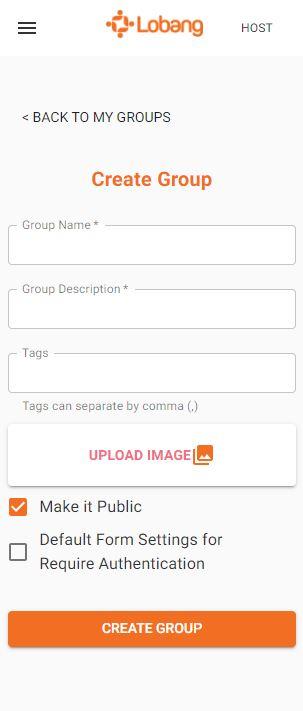
Creating Form
This is where you will add products and their details. It has a setting that will allow you to enable some features for your form.
You can find the settings here. Just tap on the “…” and select Setting
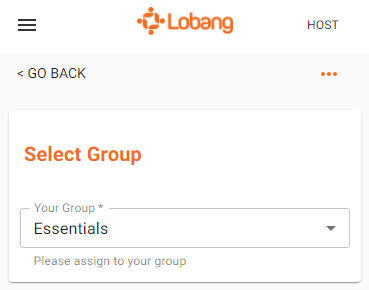
This is the setting and its features:
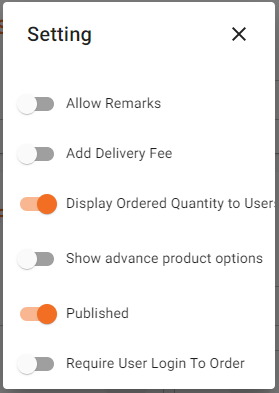
This is where you can add your products additional details.
You can how much you want to charge for the delivery for this form.
This is where you and users will see the how many orders were placed.
If you want to place a fix batch size commitment, you can enable this.
Your form will be visible if this is enabled.
Users can not place their order when this is disabled.
Form Details
This is where you will place every important detail and the description of your form. You can upload an image for your form. This is useful for your form identity and can attract more users to order.
Just tap on the “Upload Image” then select the photo that you want saved from your mobile phone.
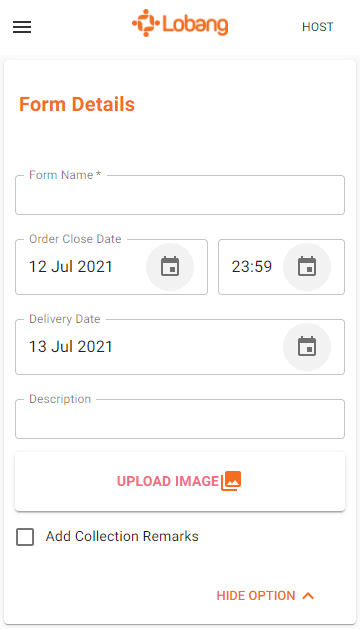
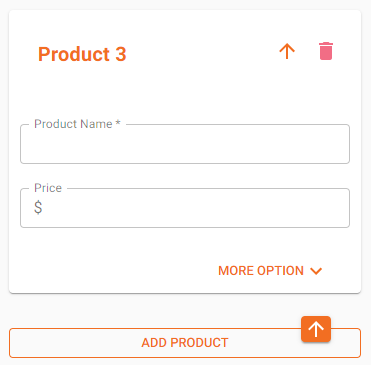
You can add product as many as you want. Just Tap on “ADD PRODUCT” at the bottom of the form.
You can also edit the product’s disposition on the form by tapping on the arrow beside each product’s number.
And you can also delete a specific product by tapping on the trash icon beside the arrow.